Note: I haven't used Bryce in years; so these tutorials are archived "as is." I can't accept questions, because I don't remember the answers.
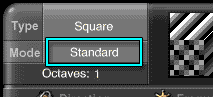 This page deals with the Mode button found in both the Noise Editor and the Phase Editor. The Mode determines how the octaves interact with each other when you are using a multi-octave noise. Most of them require at least one additional octave to do anything. (There are two which don't; Difference and Auto-phase.)
This page deals with the Mode button found in both the Noise Editor and the Phase Editor. The Mode determines how the octaves interact with each other when you are using a multi-octave noise. Most of them require at least one additional octave to do anything. (There are two which don't; Difference and Auto-phase.)
So, if you want to follow along, pick a noise, and we'll go through the modes one by one.
When you are finished, you can return to Page 2 if you need to.
| Standard Mode | ||
 |
 |
 |
| 1 Octave | 2 Octaves | 3 Octaves |
Standard just halves the frequency, doubles the modulation, and adds them together. You can see the result on the noise here by trying it out. (In fact, please do try out all the combinations as I discuss them.)
| Standard | Irregular | More Irregular | |
| 4 Octaves |  |
 |
 |
| 5 Octaves |  |
 |
 |
| 6 Octaves |  |
 |
 |
Irregular and More Irregular do the same thing, but weight the resulting noise towards the higher frequency.
This results in a lighter pattern with more complexity; but it's not really visible until you get into the higher octaves. Try it with 5 and over. It also works better on noise that has more of the middle tones, and less pure black and white, in the Alpha to begin with. (Square is not a good candidate for this, although you should still be able to see some change with enough octaves. Try it with some other noise type to get a better idea. I used Time Random here, and filtered it so there would be more contrast. We'll get into how to do that soon.)
| Maximum Mode | ||
 |
 |
 |
| 1 Octave | 2 Octaves | 3 Octaves |
Maximum compares all the octaves, and keeps the highest value for each pixel, (which translates to the shade of gray closest to white.) It's like using Lighten Only in Photoshop.
| Multifractal Mode | ||
 |
 |
 |
| 1 Octave | 2 Octaves | 3 Octaves |
Multifractal adds patterns within the patterns, as you can see.
| With Rotation Mode | ||
 |
 |
 |
| 1 Octave | 2 Octaves | 3 Octaves |
With Rotation rotates each extra octave. It's easiest to see with this kind of pattern.
| Minimum Mode | ||
 |
 |
 |
| 0 Octave | 1 Octaves | 2 Octaves |
Minimum is the opposite of Maximum; it uses only the lowest, or darkest, values. (I used Stone Cliff for this one, because the Triangle pattern got too dark, too quickly; and you couldn't see any pattern at all. I have included a shot of 0 octaves so you can see the original noise.)
| Multiply Mode | ||
 |
 |
 |
| 1 Octave | 2 Octaves | 3 Octaves |
Multiply multiplies them, giving even darker values. Once again, if you are used to Multiply in Photoshop, you have a pretty good idea of what it does here
| Difference Mode | ||
 |
 |
 |
| 1 Octave | 2 Octaves | 3 Octaves |
Difference is also like Photoshop. It compares the values, and subtracts the smaller one from the larger to find the difference between them. (I'm not sure exactly what strategy it uses to do this, and I can't find that information anywhere. I apologize to all you Math Types; we'll all just have to look at the result, and not think too much about the math.) This often has the result of making many fine lines in the noise. The more complex the noise, the darker this one gets.
This is one of the two modes that will work without any additional octaves, by the way.
| Minimum 90 Mode | ||
 |
 |
 |
| 1 Octave | 2 Octaves | 3 Octaves |
| Maximum 90 Mode | ||
 |
 |
 |
| 1 Octave | 2 Octaves | 3 Octaves |
Minimum and Maximum 90 apply the additional octaves at 90° angles, and then get the Minimum and Maximum values. But you should be aware that for many years these were switched. (An old leftover bug; minimum, which should give the darkest values, actually gave the maximum (lightest) values, and vice versa.) I'm not sure if they have been fixed, although they seem to be alright in Bryce 5. Just be careful, and check the actual render; for a while they looked fine in the DTE, but were backwards in the render.
| Auto-phased Mode | ||
 |
 |
 |
| 1 Octave | 2 Octaves | 3 Octaves |
Auto Phase automatically uses a Bryce-generated noise as a displacement map for the texture. (That's all phase is; we'll be getting there soon.)
Yes, this is the triangle noise. The displacement is that ... um ... noticeable.
This, of course, is the other Mode that will work with 0 octaves.
| Displaced Max Mode | ||
 |
 |
 |
| 1 Octave | 2 Octaves | 3 Octaves |
And finally, Displaced Max offsets the texture slightly, and finds the maximum (lightest) value.
Try out several of these at several different octave settings, to see how they behave.
Remember, the more octaves, the more complex your texture, and the longer it will take to render. The maximum number of octaves you can play with is 8. But don't use that many unless you really have a good reason to, because the rendering time will become atrocious.
One final note about Noise. When discussing it, you may have noticed that I kept saying things like "lighter colors" or "darker colors." This, of course, referred to the Alpha of the noise; what you see in the Noise Editor. The actual colors that you use for your texture you will be setting later. Got it? Good.
(By the way, I don't expect you to actually remember all of this at this point; it's a lot of stuff, and it's not going to stick for a while, probably. That's fine. Don't let these pictures and things panic you; just keep them around, and gradually grow familiar with what the modes do. You can use all of this for reference then. As you use it more and more, you will find that you can pretty well predict the kind of results each one will give you. And that's the trick, of course.)
Alright! If you came here in the middle of the lesson, you can now return to Page 2, where we were talking about the Noise and Phase Editors.